Email Client Options
Out on the world wide webs there are a ton of email clients that you can choose from and the choices can be confusing and or intimidating. Rather than leaving you to the sea of different email suites we figured that we would give a quick breakdown on a couple of good ones that we personally use as well as point out a few of the other ones.
The few main clients that come to mind to most are those that are either from Microsoft or have been preloaded on to our machines when we buy them. In the past I have used both of these. Both are nice for basic or business type mail use.
Microsoft Outlook
The main advantages to using the Microsoft Outlook client is that it’s a very robust suite. Not only is it good for use for email, but it also can help keep things organized in terms of tasks that need to be performed as well as your daily calendar and appointments. Another great advantage to this suite is the fact that it has cross-platform functionality, meaning you can use it on your PC and your mobile device.
The disadvantage is the price on this one. To get Microsoft Outlook you have to pay a yearly subscription fee. The good side to this is that you get Office 365, as long as you need it. Personally I’d rather use a free office program so that there is no need to actually purchase the rest of the office suite making Outlook far too expensive for just an email program.
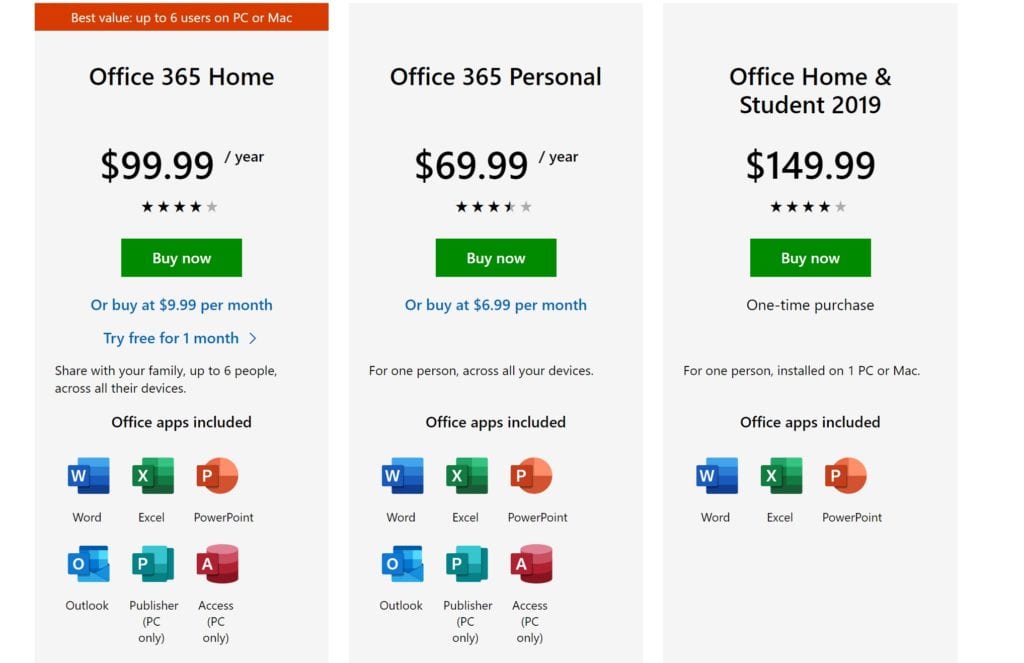
Windows Mail
A very basic and easy client to use that comes preloaded on the Windows operating system. This client could be a great program that you can use if this is something that works well for you. Basically this is a send and receive client only. You can connect all of your accounts to the client and have them import as they get sent through standard POP and IMAP protocols.This is about the most neutral client that you can find, it doesn’t have a ton of features to help you manage much else, and it doesn’t cost anything. On top of all of that it’s not terribly hard to setup. The menus can be a little weird but with a little effort all is easily put together.
eM Client
This is another top option on the bigger lists. I have not used this personally because it wasn’t seeming to work well with my personal email servers but while using the client to try and getting things setup I did like the overall setup of the app. Everything seemed to be intuitive and easy to use, it just didn’t want to connect to our mail servers. This client also comes with a one time fee for the software and seems to be discounted if you purchase multiple licenses.
For an even better comparison head on over to mailbird’s table.
The three different email clients that I actually use are as follows –
Mailbird
This client is what I use for all of my desktop email needs. It is a great client put together that is still being developed by a a team in California. New updates keep pouring in over the time that I have had the client. Not only is this client easy to setup, which is how I came to this platform but it is also very organized and easy to use. Not only can you manage all of your different email accounts in one place but you can search them all or email from any of them at any time. Things are that simple.
If you want to add in some integrations you can add many of different integrations so that you can make all of your connections in one place.So far I’m not finding too many disadvantages to this client.
The only time that I have the most trouble with it is when my internet isn’t connecting and in that case it gives you a notfiication that emails didn’t send! Another advantage!If you do go down this road they do charge a fee, either monthly or a one time. I’d recommend the one time fee and if you’re feeling froggy you can purchase the client at a good discount if you buy on the first time that you go to their site. Do it. If you don’t like it they will give yo ua refund within 14-days.
Below is the list of features that mailbird provides. Screenshot taken from getmailbird.com
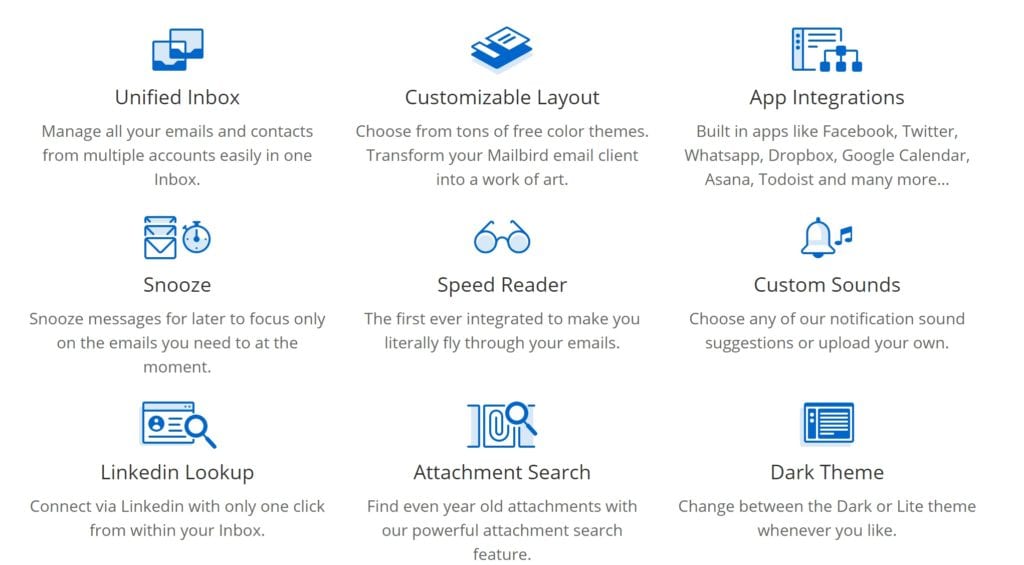
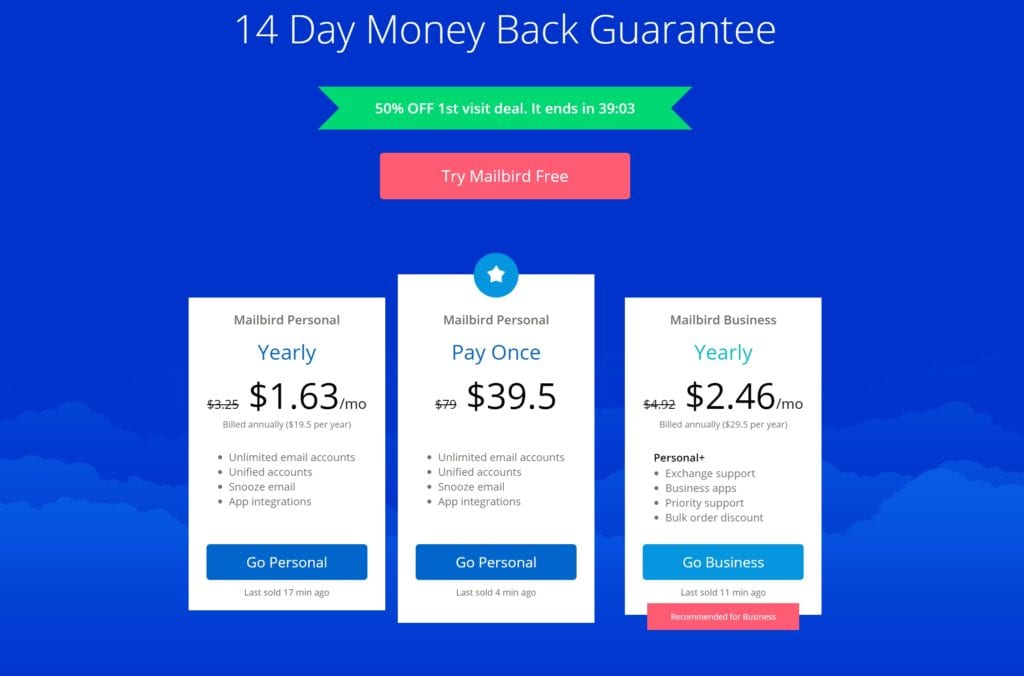
Spark for iOS
This is a great app for those that are more advnaced email users if there is such a thing. This app does a lot more than I use it for but my favorite part of this that makes it “advnaced” is the smart inbox.
The smart in box is a feature that will always “tag” and I use air quotes there because I don’t think it acutally tags anything other than in it’s own records. So if I have an email it will have several different sections for mail, “Unread”, “Seen”, etc. For those of us that like to reach inbox zero this can help you create a quasi inbox zero with the smart inbox. Rather than having to delete the email maybe you can make the differentiation like myself to use the “seen” tag to know I have plenty of time to deal with that email.Another advantage to this app is that it’s free in the app marketplaces and seems to work the best over all of the different apps that I have tried for mail other than the standard ones that are preloaded on to the devices.
In most cases I don’t like to reply to emails via a mobile device but rather get a quick snippet and respond later from a computer so this is the absolute program for me. If you need something more Microsfot Outlook would be the good all in one, although you’d be paying for it.
Find them in the app stores or head to their website here
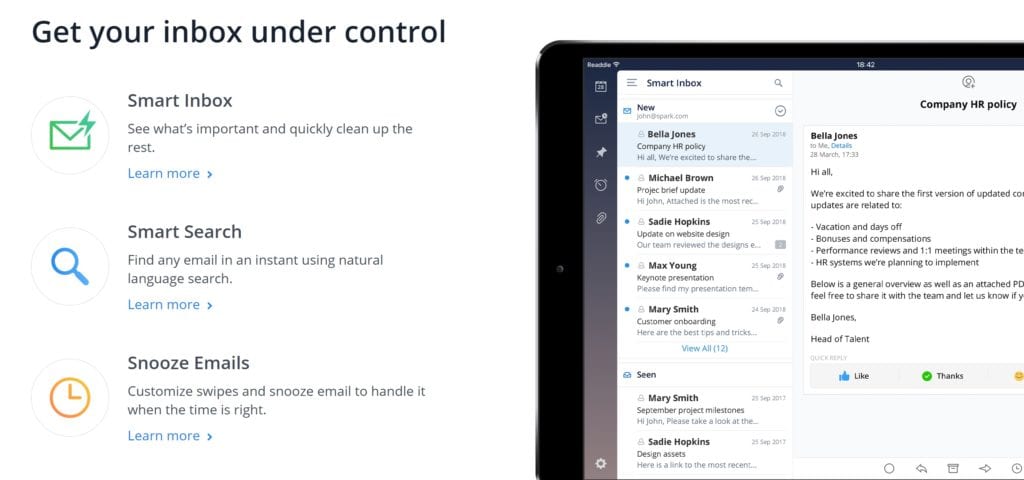
Mail (iOS)
Last but not least on the tour is our handy dandy Mail for iOS. This is the steady Eddie of all email clients. It gets email and sends email from a mobile device. Don’t ask it to do much else because that is all that it does and that is all that we need it to do. I use this app for all of my gmail accounts and enjoy it’s simplicity. Unfortunately there isn’t too much to be said about this tried and true email legend.

Well that’s it. Did you find this article useful in some way? Let us know what you think to the right and thank you for looking through the article.
